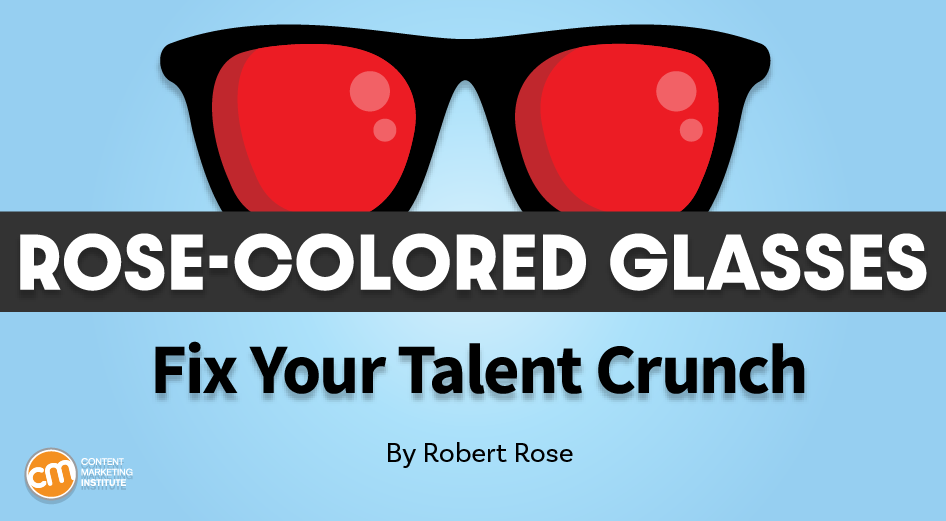With so many nuances to content, from distribution to format to the buyer’s journey, you must take a drill-down approach to your analytics. Assess performance from a bird’s eye view and then break it into multiple perspectives.
This process allows you to truly grasp the components of content and distribution that contribute to your overarching content goals.
You can do this in several ways, but one of the most effective is a real-time dashboard created through Google Looker, which integrates seamlessly with Google Analytics 4.
Let’s explore the building blocks of content measurement and walk through a Google Looker dashboard. The free template can help you measure, justify, and brag about the great impact content has on your business.
What metrics to analyze
Before you build an analytics dashboard, you must identify the key metrics that align with your content’s purpose. Your content’s breadth makes it a powerful tool to engage audiences at multiple touchpoints, nurture relationships, and motivate them to act. However, your specific goals depend on the nature of your products or services, the buying cycle of your customers, the relationship you seek with your audience and other factors.
Among the common objectives and corresponding metrics:
| Objective | Key Performance Indicator |
| Brand awareness | Website visitors Sessions Page views |
| Brand engagement | Engaged sessions Active users Average session duration Average time on page Bounce rate Views/session Sessions/user |
| Purchase consideration | Return visitors Product page views Checkouts initiated Leads generated |
| Purchases/conversions | Unique purchases New clients |
Evaluate content AND distribution
To evaluate your content’s effectiveness against its business purpose, you need to assess the two sides of the coin — the content and the distribution. Measuring the performance of content without considering the context of who saw it and under what circumstances would be like evaluating the quality of a car based solely on its top speed.
You also must assess who had the opportunity to see the content. For example, you may determine one blog post resonates stronger than another because it saw twice the traffic. But, upon further examination, you discover the blog post that performed better had better distribution. The CEO shared it on LinkedIn, but the poorer performing post wasn’t promoted at all. In that case, metrics, such as page views and average engagement time, do not serve as the best indicators to identify your strongest-performing content.
Alternatively, a piece of website content might have a high traffic count but low engagement. You may first assume the content missed the mark, causing people to leave your site at alarming rates. However, when you dig into the distribution, you see the bulk of that low-engagement traffic came from a digital ad with poor targeting. The content looked like a failure, but the distribution strategy is what failed.
Examining the content and distribution in tandem allows you to identify the true strengths and weaknesses of your strategy and avoid making erroneous assumptions based on incomplete information.
Armed with this holistic view, you’ll be well-equipped to build a robust measurement program that enables data-driven decision-making and continuous improvement.
Evaluate the available metrics
To pull together all the relevant data in one place, consider the free version of Google Looker. It lets you create multiple tabs in a single report and customize the look, feel, height, and width of your data views.
On the first tab, create a holistic view of your content. I’ll explain how to do it technically later. The main purpose of this section is to answer the question, “Is the brand’s content achieving what it is designed to do?”
To demonstrate that, pick metrics related to your content goals. If you take a full-funnel approach to content, you should include KPIs at different phases of the user journey. But if you focus on content for a single purpose, use those relevant metrics.
This list from Google encompasses dozens of available metrics. Some of the most common ones are included in this chart:
| Metric name | Definition | Phase |
| Sessions | Any time a user arrives on your site | Awareness |
| Views | Number of pages visited | Awareness |
| Total users | Total number of people who visited your site | Awareness |
| New users | Total number of people who visited your site for the first time | Awareness |
| Returning users | Total number of people who initiated more than one session | Engagement |
| Engaged sessions | Number of sessions lasting at least 10 seconds, had at least one key event, or included at least two page or screen views | Engagement |
| Average session duration | Average seconds of users’ sessions before abandonment | Engagement |
| Bounce rate | Not engaged sessions divided by total sessions (percentage) | Engagement |
| Engagement rate | Engaged sessions divided by total sessions (percentage) | Engagement |
| Views per session | Total views divided by total Sessions | Engagement |
| Sessions per user | Average number of engaged sessions per user | Engagement |
| Active users | Number of users resulting in an engaged session | Engagement |
Build a Google Looker dashboard
I’ve included a Google Looker template to help you get up and running with your content measurement program. To use this dashboard with your website data, click on the three dots in the upper right-hand corner and select “Make a copy.”
You will be prompted to replace the sample GA4 data source (original data source) with your analytics (new data source):

You now have a dashboard ready to populate.
As I walk through this example, please know that some metrics will not carry over into your version as they are shown below because the sample data is not necessarily set up as yours. To fix that, select each metric and chart and replace them with the desired dimensions on the right-hand menu. From here, you can also change the visualizations, display, and style of your data.

Create executive content dashboard
The first tab of the dashboard includes the template for the executive summary. It compares the selected KPIs (listed at the top) to the previous period. Stakeholders can easily see changes in key metrics that may be disrupting or enhancing your content performance.
In this sample content measurement dashboard, the KPIs include active users, sessions, engagement rate, bounce rate, average session duration, and conversions. Below each number is the change percentage in red (negative) or green (positive). It also includes a chart showing the comparative sessions over time.

The executive dashboard also includes charts and graphs for new vs. returning users, average views per session, views by page and channel, visitors by location, sessions by channel, and more.


This dashboard tracks the website. If you want to track only content pages, such as your blog, add a page- or report-level filter.
To add a filter that applies to all tabs on the dashboard, go to the top menu and select “File” then “Report Settings.” A column will open on the right side of the dashboard. Select “Add A Filter” at the bottom.
The process is similar for page-level filters, but they only apply to the current tab. To create a page-level filter, go to the top menu and choose “Page” then “Current Page Settings.” A column will appear on the right. Select “Add A Filter.”
From here, the page- or report-level filter process is the same. Select “Create A Filter.” A box will pop up at the bottom.
If your website uses a breadcrumb taxonomy or other way to distinguish among content types, create this filter by selecting “Page path.” Then, select “Include” in the first drop-down box and “Contains” in the second box. Add “blog” or whatever keyword appears in all the URLs designating that content type in the third box.

TIP: If the content type includes multiple keywords, select the “And” or “Or” that appear next to or below the criteria.
This 30,000-foot view paves the way for more focused visualizations to pinpoint the needle movers in your content. You are not only poised to communicate content efficacy to your stakeholders but also equip yourself with the information needed to meaningfully interpret more granular insights and translate them into actionable optimizations.
Drill down into channels
Now that you have established the big picture, it’s time to drill down into what drives that impact. By isolating content and traffic by channel, you can remove the ambiguity around audience origin and intent and understand the content’s performance within the context of its distribution.
Depending on how deep you want to go and how many channels drive your traffic, you may create individual channel sections within one tab or designate individual tabs to analyze each channel.
In the template, the “Channels” tab tracks how different channels contribute to content views and engagement. Under the label “Channels Over Time” appears a chart showing active users by channel (referral, direct, organic social, organic search, email, and unassigned) for the past four months. I chose the active users metric because it doesn’t count bot traffic, which typically lands on and abandons your site immediately.
It also shows a pie chart of channel contributions to show the percentage each channel contributes to active users.

Then, it includes a channel breakdown chart. It details active users, new users, sessions, and average session duration by channel. It also includes a top-pages-by-channel chart, identifying the most popular page titles visited by active users coming from each channel.

These data views provide a comprehensive understanding of how each distribution channel contributes to the content’s reach and engagement, allowing you to make informed decisions about where to focus your efforts for maximum impact.
Pinpoint granular content performance
You also can drill down to content page performance. The side-by-side comparisons can help you identify what messages, content types, and themes are working for your business.
In the template, the third tab is “Content Performance By Page.” It allows you to analyze the performance of individual content pieces, such as blog posts, articles, or landing pages. The visualization at the top of the page includes many of the same metrics as the executive dashboard, such as sessions over time, average views per user, and new vs. return users.
You can use the page-title control at the top (more on that in the next section) or a page-level filter to look exclusively at the content pages.

At the bottom of the tab, you can see two views — page performance by channel and content page breakdown. The former shows the most viewed pages, layering in the channels that drove traffic to them, while the latter breaks down the core metrics for each page, including active users, new users, views, and average session duration.

By examining the performance of individual content pieces and understanding which channels are driving traffic to them, you can gain valuable insights into what types of content resonate with your audience and where they are most likely to engage with it. This information can help you refine your content strategy, prioritize topics and formats that generate the most interest, and optimize your distribution efforts.
Slicing and dicing with data controls
Regardless of whether you choose to drill down by channel, content type, or something else, you can layer in more granularity by adding user-friendly drop-down controls to your dashboard.
These controls let dashboard viewers slice and dice the data by dimensions, such as date range, location, demographics, page title, page categorization, traffic source, and more. For example, if you created your Google Looker tabs to focus on the channel, you can add a content control to see how a specific channel contributes to the performance of specific pages. You can add these controls for any field available in Google Analytics.
To incorporate this feature, click on the “Add a control” icon in the editing menu at the top of the dashboard. Select “Drop-down list” from the menu.

You can place the control anywhere on the dashboard. Typically, they work well at the top.
Now, on the right, designate the field and metric from the menu. Click on the “Control field” to choose the filter dimension, such as “Page title,” “Landing page,” “Source/medium,” or “City.”
Then, in the drop-down control, choose the metric of your filter dimension to sort. Click on the “Metric” field in the properties panel. For example, if you’ve chosen “Page Title” as your dimension, you might choose metrics like “Sessions,” “Users,” or “Views.” The designated metric will be used to calculate and display the data in your visualizations based on the selected dimension. If your dimension is page title and the metric is sessions, the drop-down control will show the total number of sessions in descending order.
Alternatively, if you want the dimension to display alphabetically, don’t designate a metric for the control.

By providing this level of interactivity, you can cater to the diverse needs and questions of stakeholders while maintaining a clean and focused dashboard design.
Your content measurement journey: From insights to impact
Like anything else in digital marketing, content programs need to be highly dynamic and adaptable to drive real impact. What’s effective today may not be the best strategy tomorrow, but businesses that aren’t measuring their content performance tend to just chug along, none the wiser.
It’s time to get off that content choo-choo train. Arm yourself with data, sharpen your strategic instincts, and get ready to dominate the content game. The future belongs to those who not only create great content but also have the wisdom to measure its impact. Will you be among them?
You can learn so much more from the voices of experience in content marketing. To subscribe to the daily or weekly updates, visit www.News.ContentInstitute.com/Subscriptions or click the orange subscribe button at the top of any page.
HANDPICKED RELATED CONTENT:
Cover image by Joseph Kalinowski/Content Marketing Institute